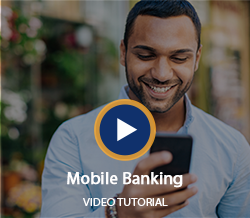Salem Five Mobile Apps

Take your Salem Five accounts wherever you go
Mobile banking is a must-have these days, and Salem Five has you covered with on-the-go access to your accounts from your Apple and Android smartphone or tablet. And, you can always feel confident knowing your banking information is protected by the highest security measures available.
- View account information anywhere, anytime
- Securely Deposit checks from the convenience of your own home or anywhere on the go
- Send money with Zelle®
- Schedule bill payments
- Transfer funds between accounts, both internal and external
- Manage and control your Salem Five Visa® Debit card with Card Controls
- Establish real-time transaction alerts to monitor account balances or activity
- Access electronic statements and important tax documents
- Access our Personal Finance Manager tool, Manage Money
- Connect with a live agent, via Chat, during business hours
- Find the nearest ATM or Salem Five branch
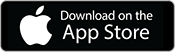
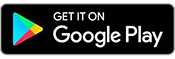
Mobile App Features
A fresh new way to manage your money.
Watch the video tutorial to learn more about Salem Five's Mobile Banking features and then try the click-thru demo.
Mobile Banking FAQs
-
I Activated Salem Five Mobile Banking on My Phone's Browser. Why Am I Being Asked to Activate Again?
At the time of activation, a "cookie" is stored on your phone's browser which allows the Mobile Banking system to remember you activated. Some phones may require you to enable cookies or periodically erase them, requiring re-activation. If you are experiencing this issue, check your phone settings to ensure cookies are enabled.
-
Which Mobile Devices and Carriers are Supported for Salem Five Mobile Banking?
You can access Salem Five Mobile Banking from any Internet-enabled mobile phone (such as WAP phones), iPhone, iPod Touch, iPad and Android device. The device must have an Internet connection. Most popular US wireless phone carriers, including AT&T, Sprint, T-Mobile and Verizon are supported. If your carrier is not listed when you enroll, select "Other" and try the Mobile Web option. Click here for additional System/Device info.
-
Is There a Fee to Use Salem Five Mobile Banking?
No. Salem Five Mobile Banking is free of charge. You may want to check with your service provider for text and/or data usage charges associated with your plan.
-
Does Salem Five have Mobile Deposit?
Yes. We currently have mobile deposit available on our mobile app for online banking customers. Click here to learn more.
-
How do I enable Touch ID or Face ID?
You can enable/disable Face ID or Touch ID from Settings, found under the "More" menu.
-
How Do I Enable Automatic App Updates on My Smartphone?
We recommend you turn on automatic updates so you always get the latest version of the Salem Five Mobile App without having to re-download it.
Apple: For iPhone, click here.
Google: For Android phones, click here.